Tuesday, September 16, 2008
Monday, September 15, 2008
Wednesday, September 10, 2008
Dual Screen Software for Service
How to run a presentation for service so that it looks professional?
Here's a list of software for dual screen presentation:
Here's a list of software for dual screen presentation:
- Lyrics projection - OpenSong (free)
- Video - ScreenMonkey (free) is a useful dual screen tool for displaying videos, dvd, powerpoint files, live feed (from video cam), etc on multiple screen.
Monday, August 11, 2008
How To Enable Dual Screen on a Laptop
Enabling dual screen monitor can be done in several ways depending on the type of video/graphics hardware and the driver that is in the laptop. Some newer laptops automatically detects the second monitor/projector and sets it accordingly.
Enabling Dual Screen from within Windows.
This is the simplest way of enabling dual screen and will work on almost all new laptops.
Firstly, connect your laptop to a secondary monitor or projector through the laptop's VGA port.
Right-click on the desktop, choose Display Properties. Under the Settings tab, you should be able to see 2 monitors label as 1 and 2.
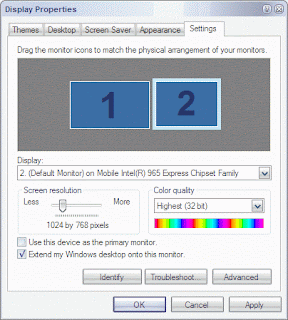
Click to highlight monitor no 2. Make a check on Extend my Windows desktop onto this monitor. Set the resolution accordingly: usually for a typical projector, set it to 1024 by 768 pixels. Click OK.
Enabling Dual Screen from within Windows.
This is the simplest way of enabling dual screen and will work on almost all new laptops.
Firstly, connect your laptop to a secondary monitor or projector through the laptop's VGA port.
Right-click on the desktop, choose Display Properties. Under the Settings tab, you should be able to see 2 monitors label as 1 and 2.
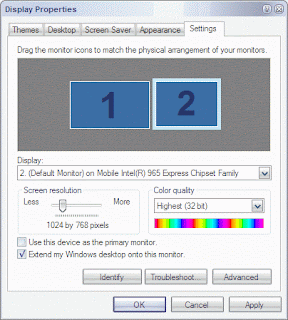
Click to highlight monitor no 2. Make a check on Extend my Windows desktop onto this monitor. Set the resolution accordingly: usually for a typical projector, set it to 1024 by 768 pixels. Click OK.
Subscribe to:
Posts (Atom)
