Enabling Dual Screen from within Windows.
This is the simplest way of enabling dual screen and will work on almost all new laptops.
Firstly, connect your laptop to a secondary monitor or projector through the laptop's VGA port.
Right-click on the desktop, choose Display Properties. Under the Settings tab, you should be able to see 2 monitors label as 1 and 2.
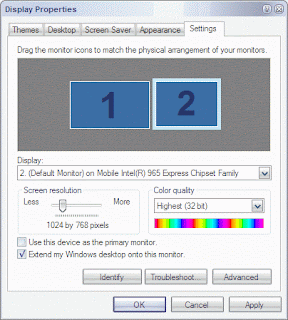
Click to highlight monitor no 2. Make a check on Extend my Windows desktop onto this monitor. Set the resolution accordingly: usually for a typical projector, set it to 1024 by 768 pixels. Click OK.
